Versions Compared
Key
- This line was added.
- This line was removed.
- Formatting was changed.
Project confirmation is a document specifying the services you provide within a project. Some clients may require a project confirmation for each project you start for them.
| Info |
|---|
A project confirmation can be sent only for projects with prepared receivables. To learn more about adding receivables, see the https://xtrf.atlassian.net/wiki/spaces/XKB/pages/65601643/Smart+projects#Receivables-tab and Use CAT analyses to define payables and receivables articles. |
To send a project confirmation for a Smart project, perform the following steps:
Open the project in question.
In the project side panel on the right, go to the Project Confirmation section.
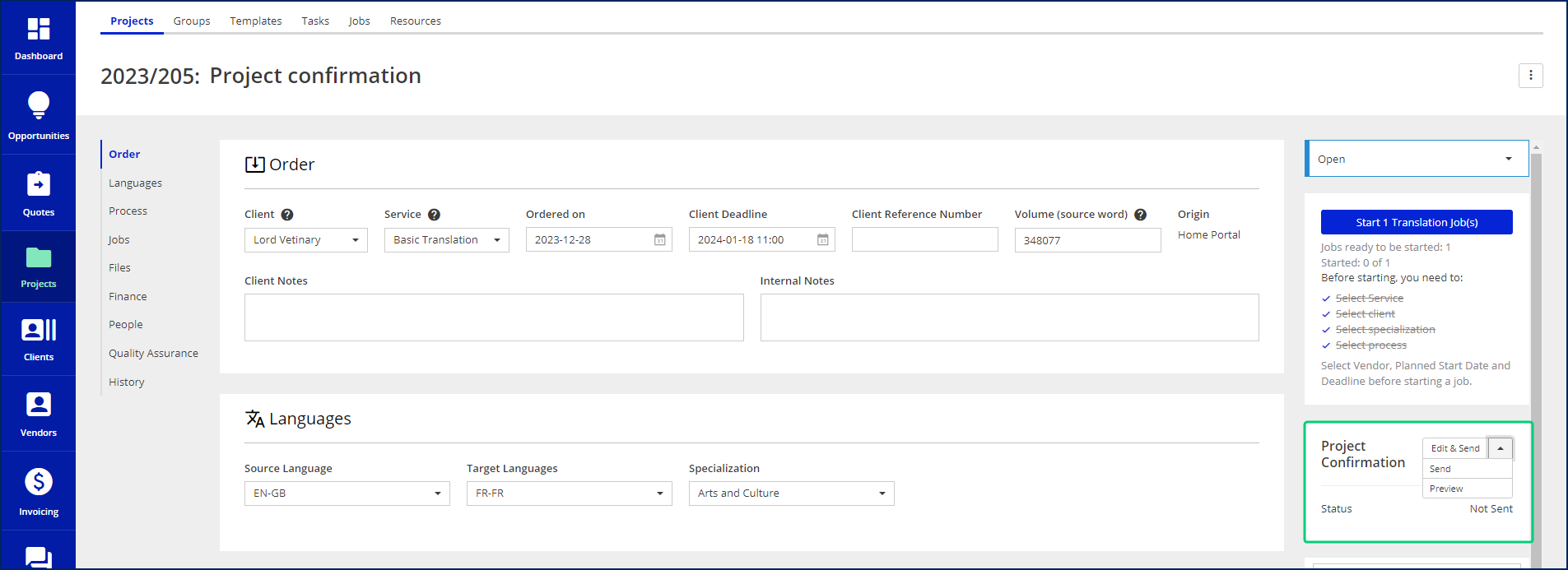
 If you can’t find the Project Confirmation section, the step side panel is probably open. To reveal the project side panel, unselect a step on the Process card or a job on the Jobs card.
If you can’t find the Project Confirmation section, the step side panel is probably open. To reveal the project side panel, unselect a step on the Process card or a job on the Jobs card.Open the Edit & Send drop-down, and select the desired option:
Edit & Send - the default action that allows you to edit the accompanying e-mail before sending the project confirmation.
Send - immediately sends the e-mail with the attached project confirmation.
Preview - opens the p project confirmation’s PDF in a new tab.
💡 You can click the ‘Edit & Send’ option without opening the drop-down.
| Easy heading | ||||||||||||||||||||||||||||||||||||||||||||||||||||||||||||||||||||||||||||||||||||||||||||||
|---|---|---|---|---|---|---|---|---|---|---|---|---|---|---|---|---|---|---|---|---|---|---|---|---|---|---|---|---|---|---|---|---|---|---|---|---|---|---|---|---|---|---|---|---|---|---|---|---|---|---|---|---|---|---|---|---|---|---|---|---|---|---|---|---|---|---|---|---|---|---|---|---|---|---|---|---|---|---|---|---|---|---|---|---|---|---|---|---|---|---|---|---|---|---|
|