Versions Compared
Key
- This line was added.
- This line was removed.
- Formatting was changed.
| Table of Contents | ||||||||||
|---|---|---|---|---|---|---|---|---|---|---|
|
What is Home Portal?
Home Portal is the XTRF’s control room; that’s where the projects are created, files uploaded, vendors found, invoices created, and the translation process performed. Whenever you need to do something related to translation management, you need to sign in to the XTRF Home Portal.
XTRF Home Portal has two main working areas
XTRF modules, where you can:
manage the translation process
add new clients and vendors
create projects, quotes, invoices, and reports
configure the dashboard
perform CRM activities.
Configuration menu, where you can:
configure the Home, Vendor, and Client Portals
set default and system values
manage integrations and automations
create templates, and a lot more.
Sign in to the Home Portal
When admins create a user for you on the Home Portal, they usually send you a welcome e-mail.
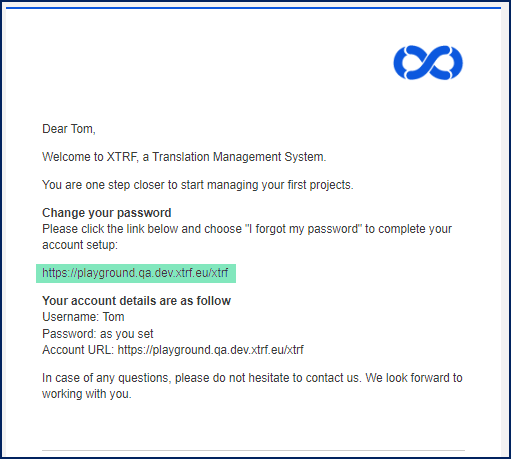
Follow the link from the e-mail. You will be directed to the sign-in page.
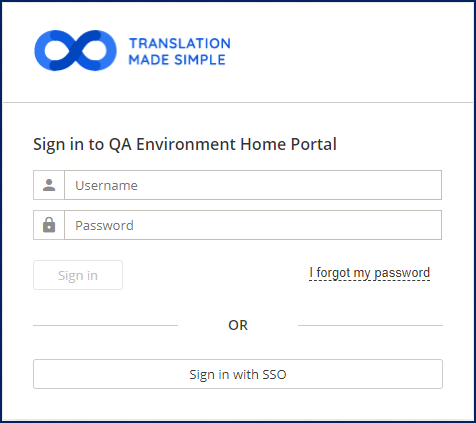
Click the I forgot my password link. You will receive an e-mail with a link to the password reset page.
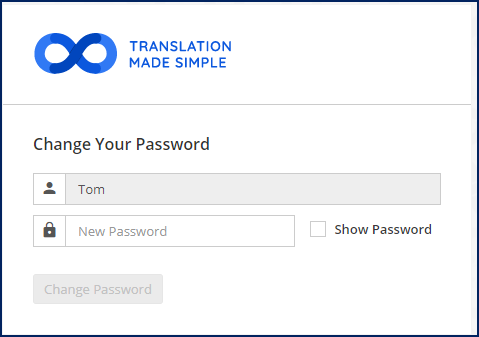
Provide a secure password and click the Change Password button.
Click the Sign in button or return to the sign-in page.
To sign in to the Home Portal, enter your username and the newly set password, and click the Sign in button.
Sometimes the links to the Home Portal, Vendor Portal, and Client Portal can be mixed up, and you may accidentally sign in to the wrong portal.
To avoid such situations, always check the text on the sign-in page:
Sign in to *your company name* Home Portal
Sign in to *your company name* Vendor Portal
Sign in to Client Portal
Home page
After you sign in to the Home Portal, you are directed to the Home page.
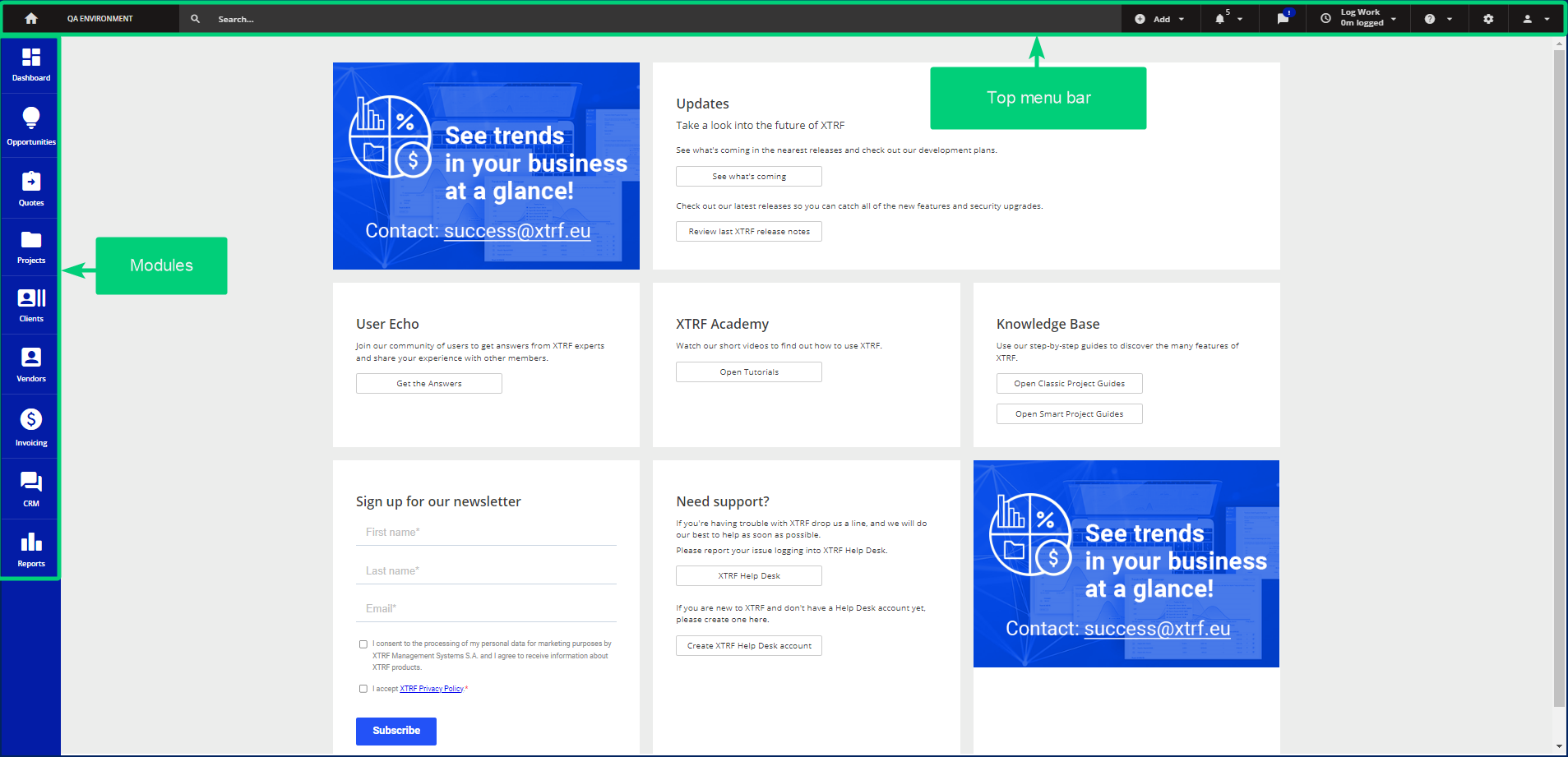
From here, you can access the following:
XTRF modules:
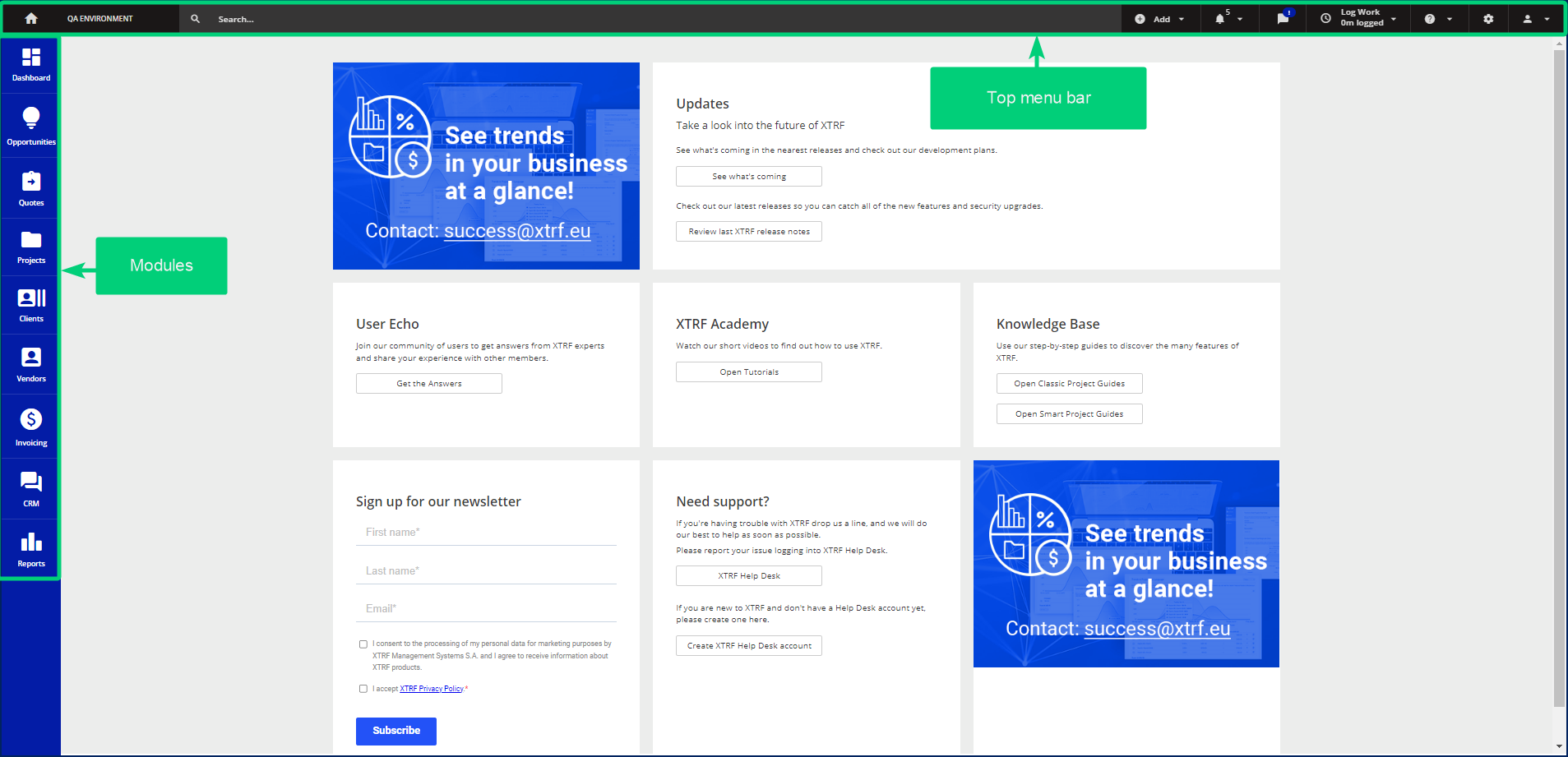
Also, you can:
Contact the Growth Team.

Check the latest Release Notes and our plans for future releases.
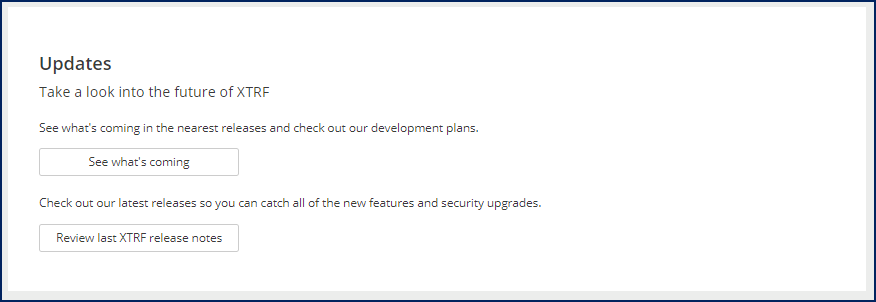
Take the shortcuts to:
UserEcho community
XTRF Academy
Knowledge bases.

Contact the XTRF Help Desk.
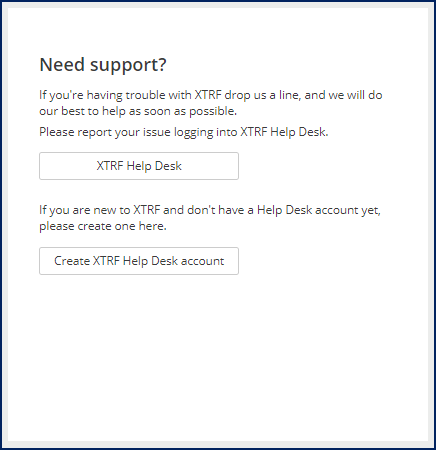
Subscribe to the XTRF newsletter.
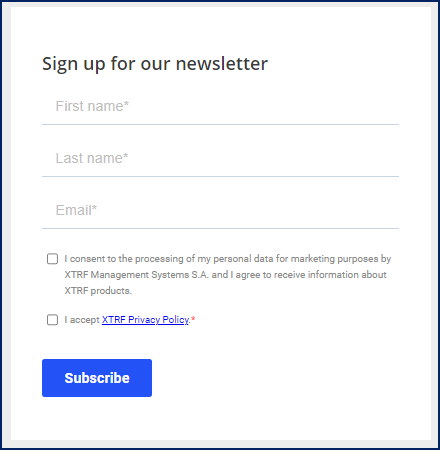
| Easy heading | ||||||||||||||||||||||||||||||||||||||||||||||||||||||||||||||||||||||||||||||||||||||||||||||
|---|---|---|---|---|---|---|---|---|---|---|---|---|---|---|---|---|---|---|---|---|---|---|---|---|---|---|---|---|---|---|---|---|---|---|---|---|---|---|---|---|---|---|---|---|---|---|---|---|---|---|---|---|---|---|---|---|---|---|---|---|---|---|---|---|---|---|---|---|---|---|---|---|---|---|---|---|---|---|---|---|---|---|---|---|---|---|---|---|---|---|---|---|---|---|
|